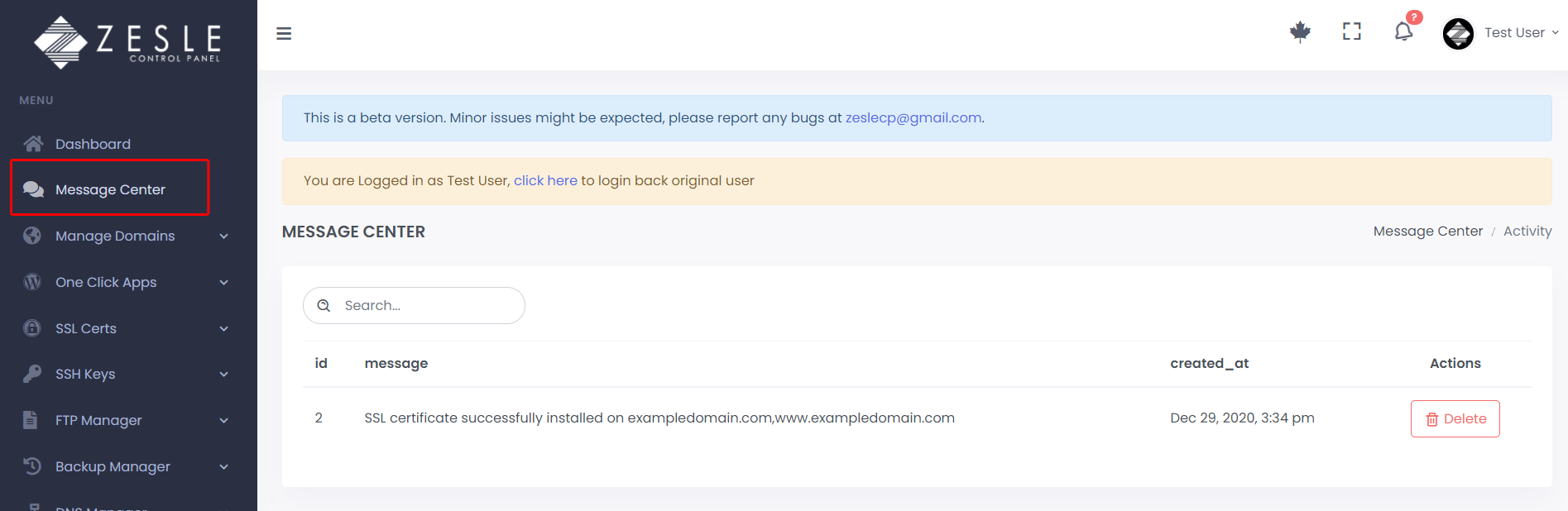Install SSL Certificate
To install an SSL certificate:
- Log into the desired user account.
- Navigate to
SSL Certs>Install an SSL Certificate. - Enter the required information on this page. The input fields on this page are:
- Domain – Select a domain on which the SSL certificate is to be installed.
- Certificate – Copy paste the text from the SSL certificate file.
- Private Key – Copy paste your license’s private key in this field.
- Certificate Authority Bundle (Optional) - Add a Certificate authority bundle in the specified field.
- To finish, click on the "Save Changes" button (All the fields are necessary except ca bundle).
- After install is finished, the installed certificate can be seen on
SSL Certs>Manage SSL Siteswhere the user also has the option to uninstall or update the certificate.
Note:
If your installed SSL does not appear on the list page (
If your installed SSL does not appear on the list page (
SSL Certs > Manage SSL Sites), just
wait for 10-30 seconds and refresh the page.
Message Center:
Check the message center to see if there are any errors related to your SSL installation (see screenshots below).
Check the message center to see if there are any errors related to your SSL installation (see screenshots below).
Screenshots
Install 3rd Party SSL
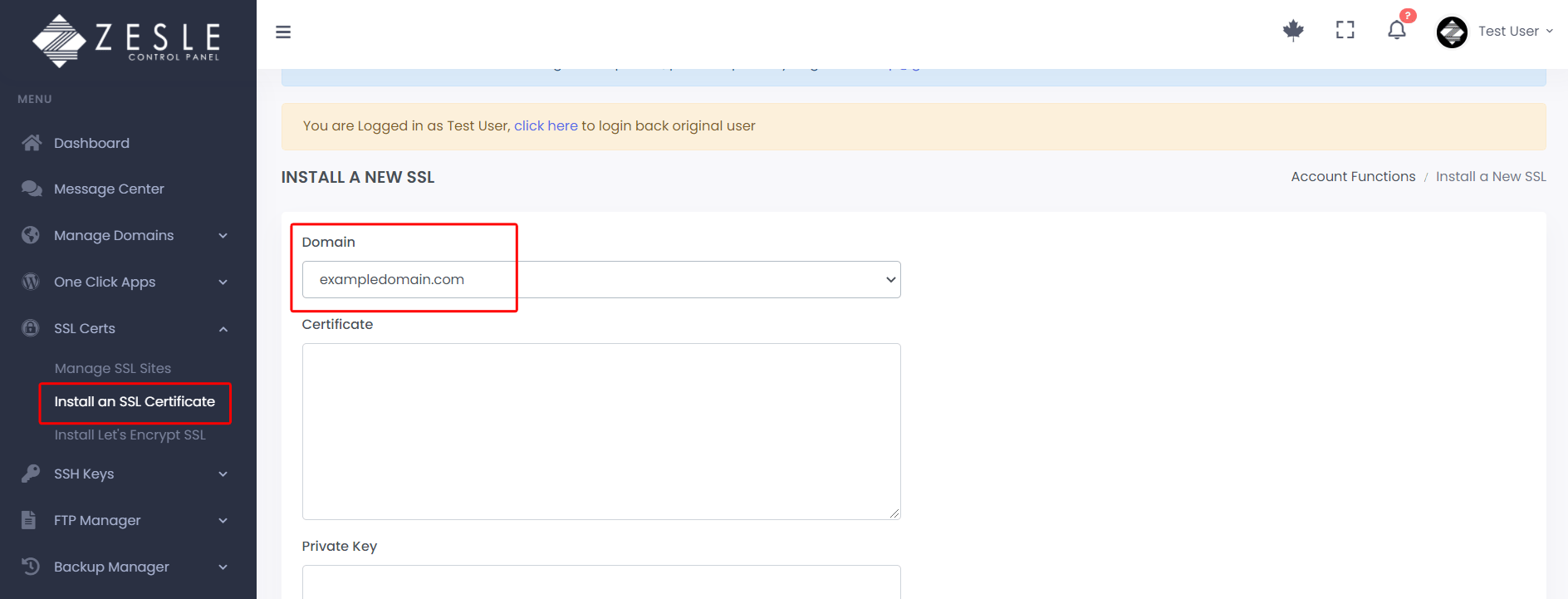
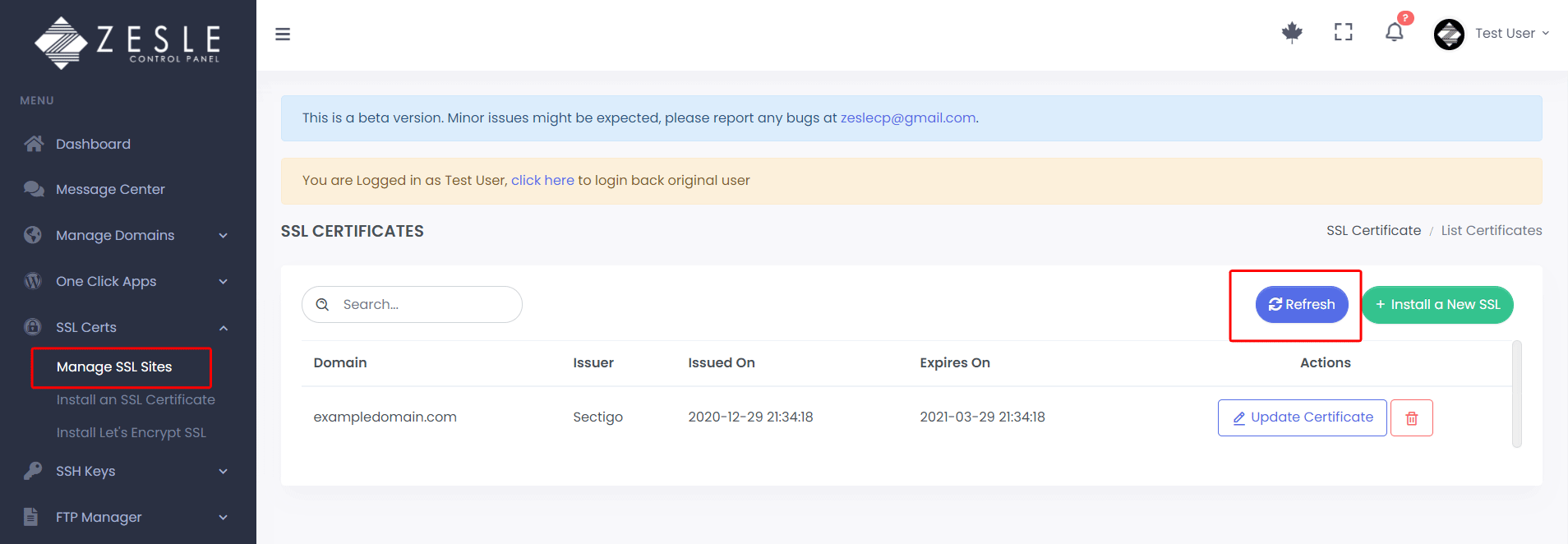
Message Center