Server Settings
For this guide, we are using the
exampledomain.com as a primary domain and 111.22.33.44 as a server IP address.
To fill server settings (in ZesleCP):
- Log into your ZesleCP with
rootuser credentials. - Navigate to
Server Configuration>Server Settings. - This page has the following input fields (see screenshot below):
- Server Admin Email - This email will be used by your server to send system level notifications.
-
Server's Hostname - This hostname value must be a valid domain or subdomain and must point to your server IP. The recommended hostname is
ns1.exampledomain.com.
Note: This hostname will be used to install SSL on your ZesleCP panel URL (example: https://hostname:2087) - The server's default nameservers. -
Enter
ns1.exampledomain.comandns2.exampledomain.comin left-side nameservers fields and enter your server's IP address in the right-side IP address fields.
- Click on the "Save Changes" button.
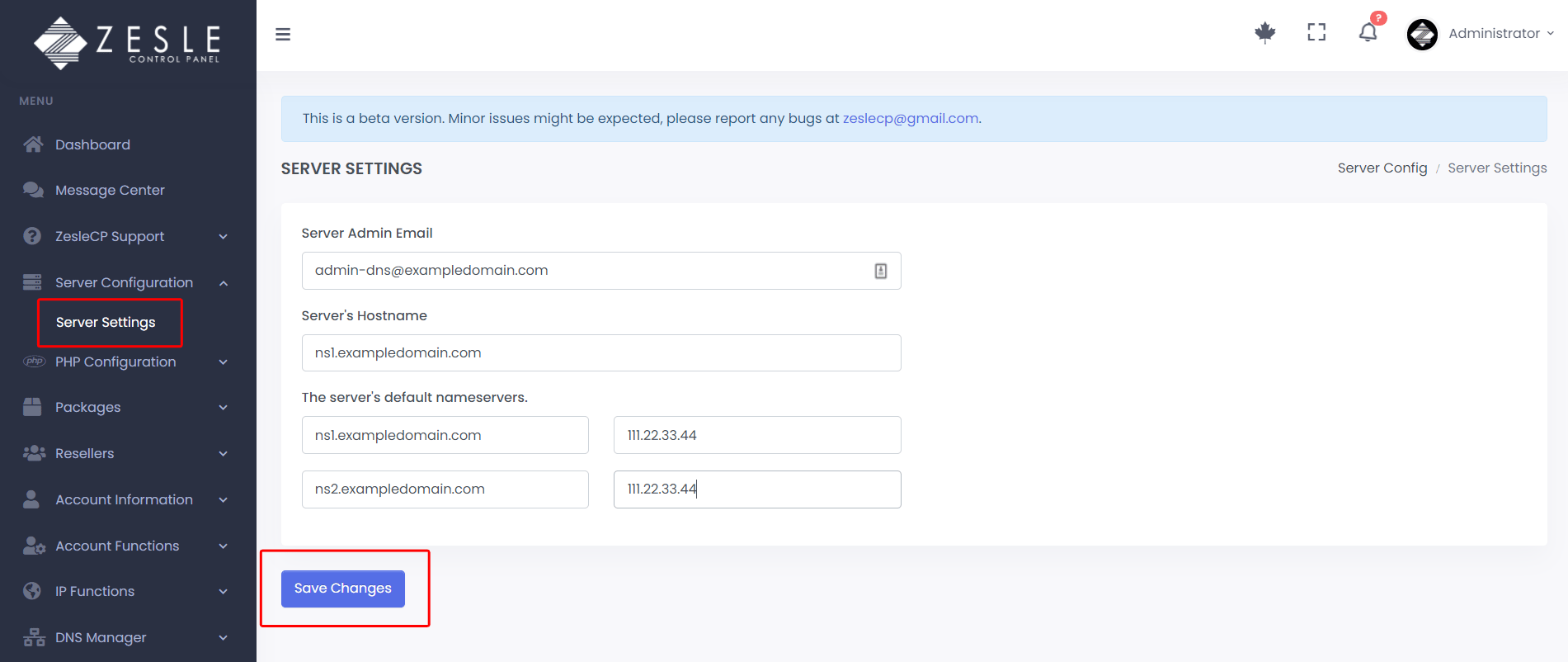
Make sure you already added your primary domain (for example: exampledomain.com) under domain management:
- Add your domain under domain management by following this guide here.