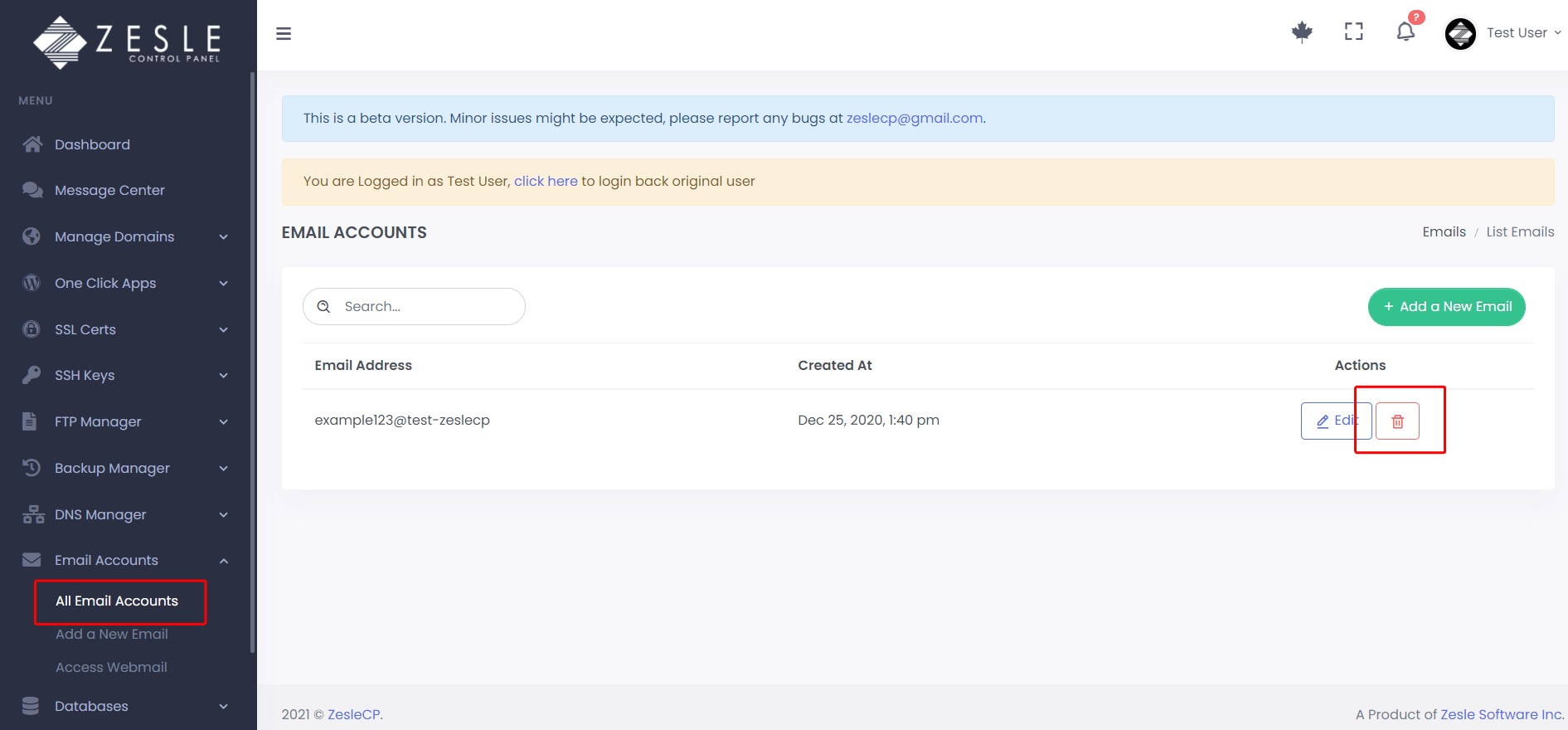Add a New Email
To add a new email account:
- Log into the desired user account.
- Navigate to
Email Accounts>Add a New Account. - This page has the following input fields (see screenshot below):
- Email user & Domain - Enter email and select domain for the new email account.
- Password - Set a password or alternatively choose to generate a password.
- Click on the "Apply Changes" button to create the email account.
Email Not Working?
- Check with your hosting provider to confirm if email-service is enabled/allowed for your hosting server (this is the most common case)
- Check with your hosting server, if the following email related ports are open: 25, 110, 587, 465, 995 (you can check port status here )
- If you are using 3rd party MX records, make sure that your MX records are saved correctly. Navigate to
Manager Domains>Domain> click on "DNS" button which will take you to the DNS settings page. Confirm your MX records there. - If you are using the "Local Mail" option, make sure that you configured your custom name servers properly (Custom Nameservers).
Mail SMTP Settings:
SMTP Server: <your-server-hostname>
Username: full email (user@domain)
password: (password)
Secured connection using TLS is recommended
Port: 587
POP3/IMAP
POP Server: <your-server-hostname>
Username: full email (user@domain)
password: (password)
Secured connection using SSL (recommended)
Port: 995
SMTP Server: <your-server-hostname>
Username: full email (user@domain)
password: (password)
Secured connection using TLS is recommended
Port: 587
POP3/IMAP
POP Server: <your-server-hostname>
Username: full email (user@domain)
password: (password)
Secured connection using SSL (recommended)
Port: 995
To delete an email account:
- Navigate to
Email Accounts>All Email Accounts. - Click the trash bin () icon next to the email listed that you want to remove/delete.
- Carefully read the popup message and click the "Yes, I'm sure" button to confirm the deletion. This will permanently delete the email account and all the email conversations/data associated with it.
Screenshots
Create Email Account
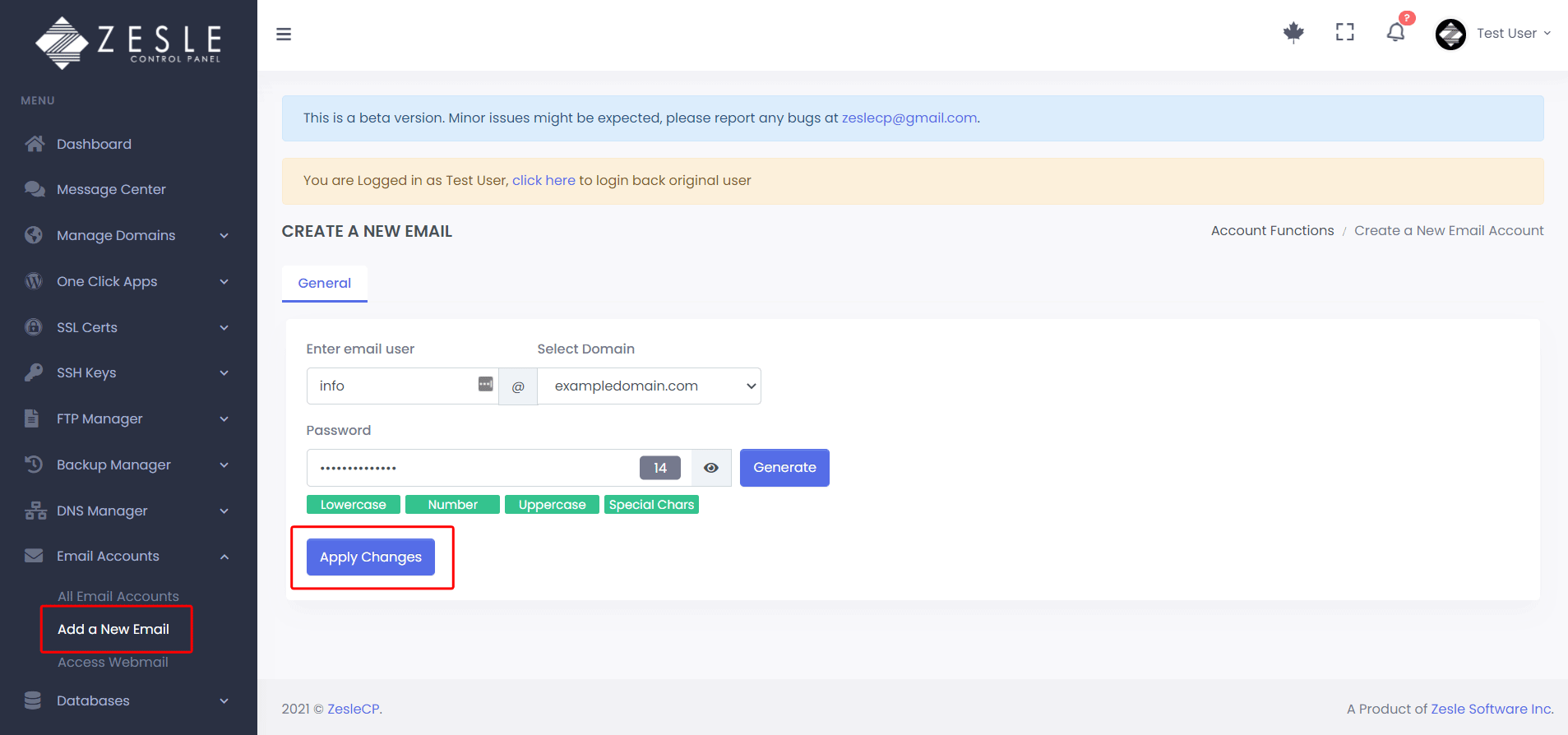
Delete Email Account