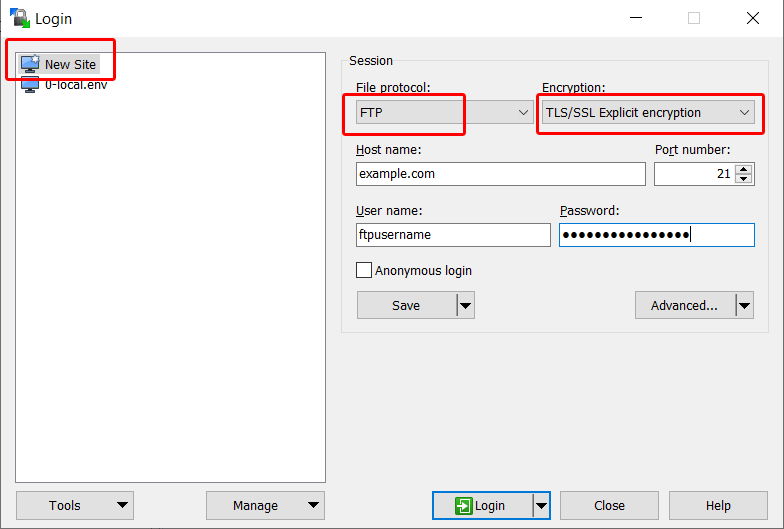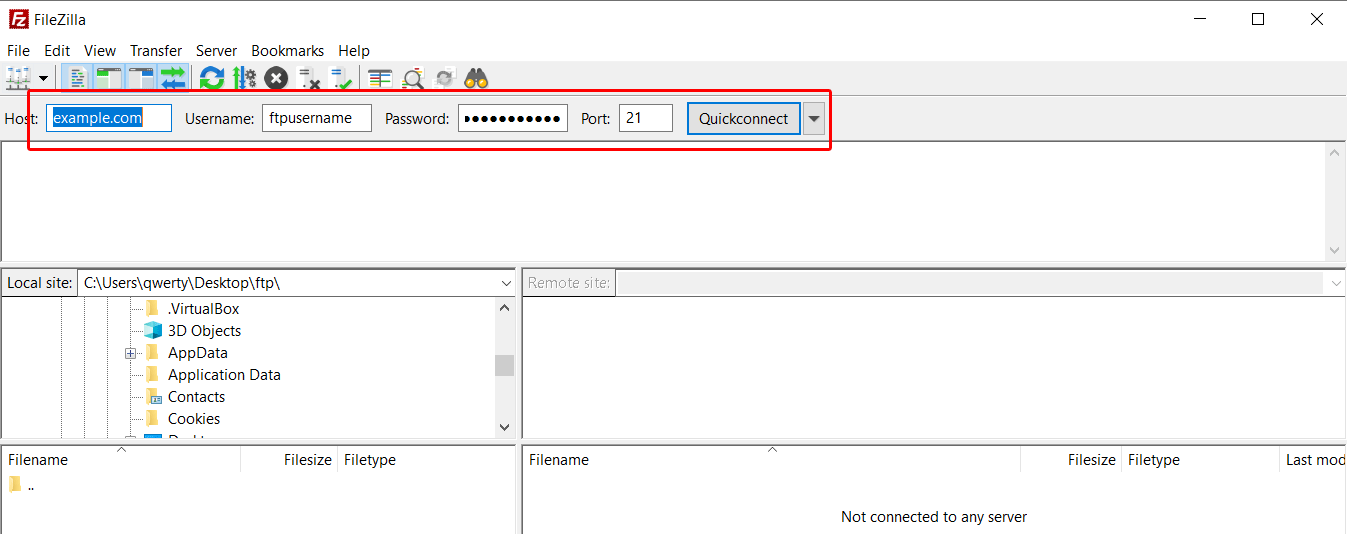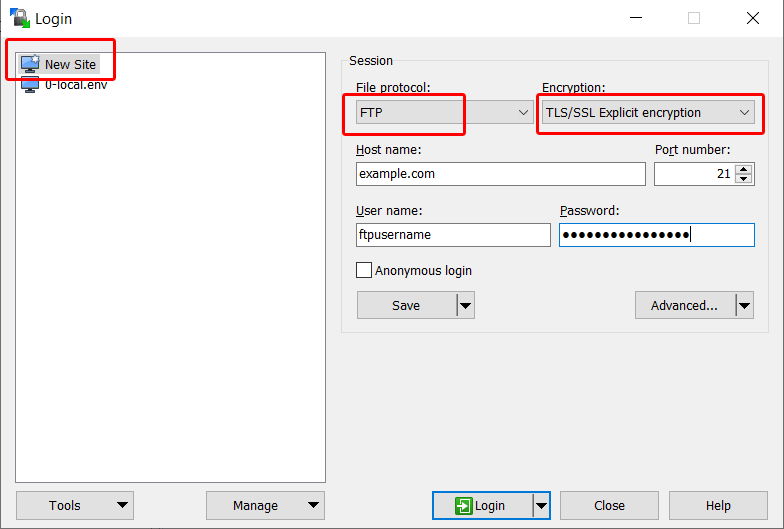Configure FTP Client to Access Files
To access files using FileZilla :
- You need your ftp account credentials.
- An FTP account can be accessed by any ftp client. For this guide we have used the FileZilla FTP client.
- Open your FileZilla client (see screenshots below).
- Enter your credentials:
- Host: YOUR-DOMAIN-NAME (ex: example.com) or YOUR-SERVER-IP-ADDRESS
- Username: Enter your FTP account username
- Password: Enter your FTP account password
- Port: Enter default port
21 unless you manually changed it
- After adding the required details, click Quickconnect. This will connect the client to FTP server showing you your files.
- You can create, copy, delete, move and paste files here.
To access files using WinSCP :
- You need your ftp account credentials.
- An FTP account can be accessed by any ftp client. For this guide we have used the WinSCP client.
- Open your WinSCP client and click on "New Site" (see screenshots below).
- Enter your credentials:
- File Protocol: FTP
- Encryption: TLS/SSL Explicit encryption
- Host name: YOUR-DOMAIN-NAME (ex: example.com) or YOUR-SERVER-IP-ADDRESS
- Port number: Enter default port
21 unless you manually changed it
- Username: Enter your FTP account username
- Password: Enter your FTP account password
- After adding the required details, click Login. This will connect the client to FTP server showing you your files.
- You can create, copy, delete, move and paste files here.
Screenshots
Connect using FileZilla
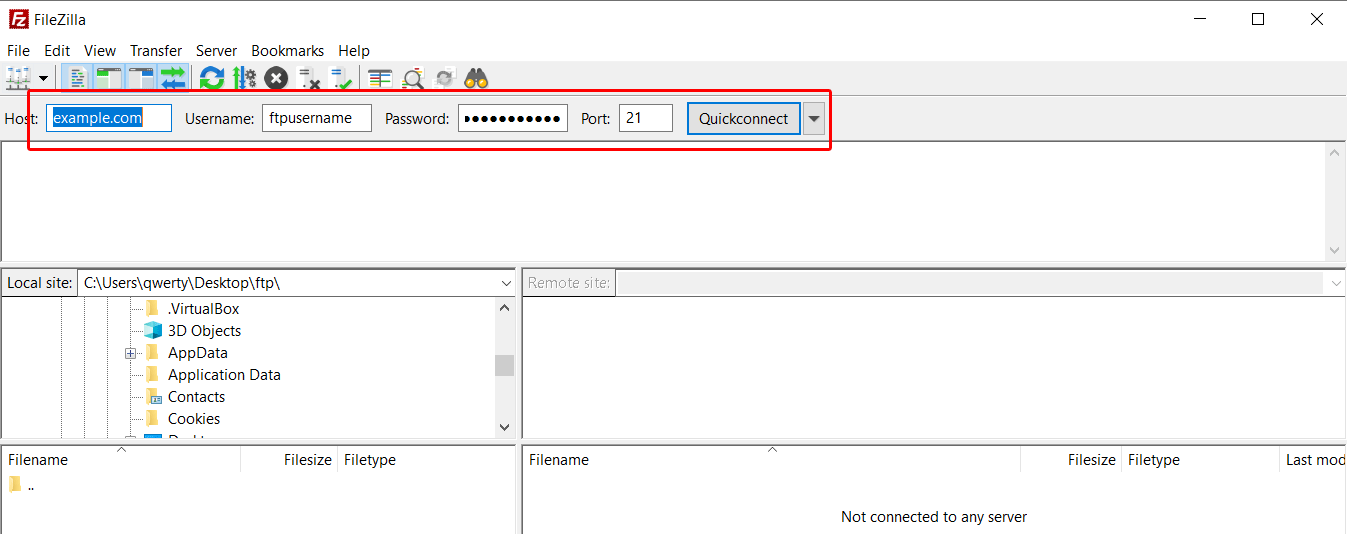
Connect using WinSCP